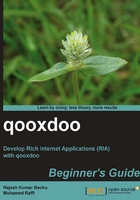
Time for action - installing qooxdoo tools
For Windows OS, you can install Python from python.org, ActivePython from ActiveState, or the Python package with Cygwin. Python, from python.org, needs additional manual configuration. But the default installation of ActivePython works just fine. So, you have two options now. Either go with ActivePython if you like the Windows development environment or go with Cygwin and include the Python package if you want a Unix-like development environment. It is recommended to use ActivePython because it is simple and works well. The following sections discuss the installations for both these options.
Installing ActivePython
Go to the ActiveState website (http://www.activestate.com/activepython/downloads), download the latest version of ActivePython (we used ActivePython 2.7.1 while writing this book), and install the program. The following steps will guide you through the ActivePython installation:
- Click on the Next button (see the following screenshot) to start the ActivePython installation:

- The following screenshot shows the End-User License Agreement. Read and agree to the license terms and click on the Next button:

- The following screenshot displays the list of features that are installed through this installer. Click on the Next button:

- Now, the installer is ready to install the features of ActivePython. Click on the Install button (see the following screenshot):

- Once the installer has completed the ActivePython installation, you will see something similar to the following screenshot. Click on the Finish button:

- To verify the ActivePython installation, open the command prompt and check the Python setup. Type
pythonon the console to see whether it takes you to the Python environment. You will see the following output on your console:E:\>python ActivePython 2.7.1.3 (ActiveState Software Inc.) based on Python 2.7.1 (r271:86832, Feb 7 2011, 11:30:38) [MSC v.1500 32 bit (Intel)] on win32 Type "help", "copyright", "credits" or "license" for more information. >>>
Installing Cygwin
Go to the Cygwin website (http://www.cygwin.com/setup.exe), download the Cygwin setup file, and install Cygwin.
Note
Cygwin is not required with the recent qooxdoo versions, as qooxdoo completely moved the dependency to Python only. You can use Cygwin with the Python package if you wish. However for the development in Windows OS, it is recommended to go with ActivePython installation as it is simple, does not require any configuration, and it works well. If you are going with ActivePython, you can skip installing Cygwin.
Run setup.exe to install Cygwin. The following steps will guide you through the Cygwin installation:
- Click on the Next button to start installing Cygwin:

- The following screenshot displays the options to choose a download source for the Cygwin packages. Choose the Install from Internet option and click on the Next button. Make sure that you are connected to the Internet.

- The following screen allows you to select the root directory for the Cygwin installation. The default value is C:\cygwin. If you want to install Cygwin in a different location, enter that location for the root directory. You can also specify whether you want to set up Cygwin for all users or only for the logged-in user. Select All Users and click on the Next button:

- The next screen allows you to select the Local Package Directory to store the repository (see the following screenshot). Cygwin does not blow this directory away after installation. Rather, it keeps the installation files in order to remember your download choices, so that when you upgrade, you do not have to go through the tedious package selection process again. The packages can be reused later when you want to install Cygwin on another machine by selecting this directory content as a local directory in step 2 and selecting the option Install from Local Directory in step 2 to avoid downloading the packages from Internet. So, a non-temporary directory is recommended. Click on the Next button:

- The following screen allows you to provide details about your Internet connection. If your internet connection is not using any proxy settings, select Direct Connection option. If your internet connection is using any proxy settings, select Use HTTP/FTP Proxy and provide the Proxy Host and Port details. Click on the Next button:

- The following screen allows you to choose a download site. Select the download site as http://sourceware.mirrors.tds.net (scroll down to see it in the list). Click on the Next button:

- The following screen allows you to select the Cygwin packages. This step is important! In addition to the packages selected by default, please select the following packages required for qooxdoo. Expand the folders specified below, and click on the Skip link once for each of the packages specified in the following list to select the most recent version. If you click again after selection, it will be deselected. For selection, make sure the checkbox is crossed. The package column is sorted alphabetically as follows:
- Archive
- zip (release build support)
- unzip (release build support)
- Devel
- gettext (needed for internationalization)
- gettext-devel (needed for internationalization)
- make (core build system)
- subversion (needed for application include support)
- Interpreters
- python (core build system)
- Net
- curl (needed for internationalization)
- rsync (support for publishing applications)
- Utils
- diffutils (needed for internationalization)
- patch (support for patching files)
- util-linux (general utilities)
- Web

- Archive
What just happened?
You have installed the tools required for the qooxdoo development environment. You can choose one of the mentioned options (ActivePython or Cygwin). Once you have set up the tools required, the next step is to install the qooxdoo SDK and start developing the application in qooxdoo.