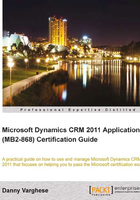
Test your knowledge
Q. 1. Which of the following are valid activity types? (Choose all that apply.)
- Task.
- Recurring Task.
- E-mail.
- Phone Call.
- Appointment.
Q. 2. Which of the fields below are common across all activities? (Choose all that apply.)
- Recipient.
- Regarding.
- To.
- Subject.
Q. 3. How is an e-mail is marked complete? (Choose all that apply.)
- Using the Complete button.
- Using the Mark Complete button.
- Automatically, when the e-mail is saved.
- Automatically, when the e-mail is sent.
Q. 4. What are the statuses of an activity?
- Open.
- Completed.
- Scheduled.
- Active.
- Canceled.
Q. 5. If an entity has associated activities, and a user clicks on the Activities link in the left hand navigation of a record, what should he/she expect to see?
- All activities.
- Open and Canceled activities.
- Open and Active activities.
- Open and Scheduled activities.
Q. 6. Say there is an account that has contact records associated to it. Now let's say these contact records have activities. Where are all the places would you expect to see the contact's activities? (Choose all that apply.)
- On the contact record.
- On the account record.
- On the contact's parent account record, assuming the contact has a parent account.
- On the opportunity record.
Q. 7. All the places activities can viewed are: (Choose all that apply.)
- On the record itself.
- Within activity views.
- On a record that has an activity's Regarding field set to it.
- On a record that has activities.
Q. 8. What is required in order to send a direct e-mail?
- Campaign template.
- E-mail template.
- Account template.
- Bulk E-mail template.
Q. 9. Where do attachments appear on the form?
- Activities.
- Attachments tab.
- Notes.
- General section.
Q. 10. How can a user add notes?
- By clicking on the Add Notes button.
- By clicking on the Add Attachment button.
- By clicking on the Notes section and clicking Add a New Note.
- By clicking on the Add One Notes button.