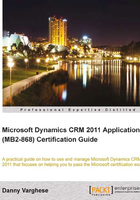
上QQ阅读APP看书,第一时间看更新
Notes
Notes allow users to capture free form notes about a record. In addition to text, whenever a file is attached to a record, it appears in the notes area. An example is a salesperson wanting to add notes to an opportunity that they are working on.
Creating notes
For this example, we use the contact record once again. To create a note, follow these steps:
- Start CRM, click on Workplace, and then click on Contacts.
- Find and open the contact record to which you wish to add the note.

- On the ribbon bar, on the Add tabbed page, in the Include group, click on Add Note.

- Enter the following field:
- Title: A clear, concise name for the note. This field is required.
The Regarding field is not required, but it is worth mentioning that it will be auto-populated with the record from which you are creating the note.
- Click on Save and Close.