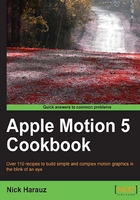
上QQ阅读APP看书,第一时间看更新
Controlling the filter order
Like any good recipe, the order in which we follow steps can make or break the meal we eat. The same can hold true for filters in Motion. In some instances, if we apply one filter before another, it can have a very different result than if the order was reversed. Let's take a look at a simple example where this applies.
How to do it...
- Navigate to this chapter's folder and open the
02_05project. - This project consists of an Earth Transparent layer from Motion's Content library. Click the disclosure triangle to reveal its filters and press F3 to go to the Filters tab of the Inspector.
- There are two filters on the layer. One filter was meant to colorize the earth map, while the other created a border around the map with a blue color. This problem arises because we added the Colorize filter after the Border filter, and this is affecting both the border and the layer. Select the Simple Border filter in the Layers tab and drag it up so that it's on top of the Colorize filter. Notice how the border now has its intended blue background, as shown in the following screenshot:

See also
- The Applying a Glow filter to a layer recipe.
- The Copying filters and applying filters to a group recipe.