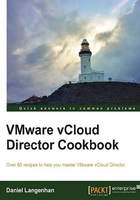
Deploying a vApp with a vApp router
As usual, we will first do something light to warm up. Let's deploy a common vApp with a vApp router.
Getting ready
If you have everything I have described in the Introduction section, you're ready to go.
You can do this as SysAdmin, OrgAdmin, or AppCreator.
How to do it...
- Log into your organization.
- Click on My Cloud.
- Click on
 to create a new vApp.
to create a new vApp. - Give the vApp a name.
- Choose at least one VM template to be added to this vApp.
- Choose the OvDC and the storage profile.
- When the time comes to choose the network, select Add Network... as shown in the following screenshot:

- In the following wizard, define the network. vCloud will automatically present you with an 192.168.2.0/24 network that has a Static IP Pool. Either choose this or enter your own values.
- Give the new vApp Network a name and finish the wizard.
- Leave the IP assignment as Static - IP Pool.
- Skip the Configure Networking section and close the vApp wizard.
- After the vApp has been created, enter it and go straight to Networking.
- Click on the green icon + to add another network to the vApp and perform the following:
- Choose Organization VDC Network.
- Choose the prepared Organization Network.
- You will now see two networks. On the vApp Network you will notice a drop-down menu. Use this to connect the vApp Network to the Organization Network.
- After you do this, the network will show the NAT and Firewall services activated as well as a yellow background color, as shown in the following screenshot:

- Now click on Apply to save this configuration.
- After the new setting is updated, right-click on the vApp Network and select Configure Services.
- Now you can configure DHCP, Firewall, NAT, and Static routing for this vApp router (refer to the Forwarding an RDP (or SSH) session into an isolated vApp recipe in this chapter).
- Click on OK when you're done.
- Your VMs inside the vApp can now communicate with the outside VMs.
How it works...
The configuration we created is the same as in a home network that is attached to the Internet via a router. The devices at home can communicate out, but no one from the outside can connect inside.
In the background, vCloud talks to vCNS, and vCNS deploys a new appliance that handles the traffic through the firewall, NAT as well as any other traffic that passes through the vApp router. What really happens is that vCNS creates an Edge device and gives the user of vCloud only a limited amount of control of it. We will take a closer look into this in the Sharpening the Edge recipe in this chapter.
One rather important fact to know is what happens if things go wrong. A typical example is that the ESXi on which the vCNS (vShield) appliance lives has died, and with it the vApp router. To restore the network, follow the ensuing instructions:
- Navigate to your vApp.
- Click on Networking.
- Right-click on the vApp Network and select Reset Network:

- A warning will be displayed informing you that during reset, the networks are not accessible.
- The vApp router is now redeployed in the background and everything should be back to normal.