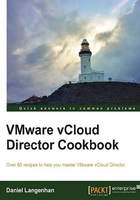
Introduction
In Chapter 1, Setting Up Networks, we looked into installing some rather special networks; now let's have a closer look at what one can do with networks in vCloud, but before we dive into the recipes, let's make sure we are all on the same page.
Usage of different Network types
vCloud Director has three different network items. An External Network is basically a port group in vSphere that is imported into vCloud. An Organization Network is an isolated network that exists only in an organization. The same is true for vApp Networks, which exists only in vApps. Have a quick look at the Introduction section of Chapter 1, Setting Up Networks, for some more information about them. We have already seen the following diagram in Chapter 1, Setting Up Networks, but now we will discuss the content one by one, from left to right in more detail. In each example you will also see a diagram of the specific network:

Isolated vApp Network
Isolated vApp Networks exist only inside vApps. They are useful if one needs to test how VMs behave in a network or to test using an IP range that is already in use (for example, production). The downside of them is that they are isolated, meaning that it is hard to get information or software in and out. Have a look at the Forwarding an RDP (or SSH) session into an isolated vApp and Accessing a fully isolated vApp or Organization Network recipes in this chapter to find some answers to this problem.

VMs directly connected to an External Network
VMs inside a vApp are connected to a Direct Organization Network that is again directly connected to an External Network, meaning that they will use the IPs from the External Network Pool.
Typically, these VMs are used for production, making it possible for customers to choose vCloud for fast provisioning of preconfigured templates. As vCloud manages the IPs for a given IP range (Static Pool), it can be quite easy to fast provision multiple VMs this way.

vApp Network connected via vApp router to an External Network
VMs are connected to a vApp Network that has a vApp router defined as its gateway. The gateway connects to a Direct Organization Network. The gateway will automatically be given an IP from the External Network Pool. The IPs of the VMs inside the vApp will be managed by the vApp Static Pool.
These configurations come in handy to reduce the amount of physical networking that has to be provisioned. The vApp router can act as a router with defined firewall rules, it can do S-NAT and D-NAT as well as define static routing and DHCP services. So instead of using a physical VLAN or subnet, one can hide away applications this way. As an added benefit, these applications can be used as templates for fast deployment.

VMs directly connected to an isolated Organization Network
VMs are connected directly to an isolated Organization Network. Connecting VMs directly to an isolated Organization Network normally only makes sense if there's more than one vApp/VM connected to the same Organization Network.
These network constructs come in handy when we want to repeatedly test complex applications that require certain infrastructure services such as Active Directory, DHCP, DNS, database, and Exchange Servers. Instead of deploying the needed infrastructure inside the testing vApp, we create a new vApp that contains only the infrastructure. By connecting the test vApp to the infrastructure vApp via an isolated Organization Network, the test vApp can now use the infrastructure. This makes it possible to re-use these infrastructure services not only for one vApp but also for many vApps, reducing the amount of resources needed for testing. By using vApp sharing options, you can even hide away the infrastructure vApp from your users. Refer to the Sharing a vApp recipe in Chapter 3, Better vApps.

vApp connected via a vApp router to an isolated Organization Network
VMs are connected to a vApp Network that has a vApp router as its gateway. The vApp router gets its IP automatically from the Organization Network pool. The VMs will get their IPs from the vApp Network pool.
Basically, it is a combination of the network examples—VMs directly connected to an isolated Organization Network and a vApp Network connected via a vApp router to an External Network. A test vApp or an infrastructure vApp can be packaged this way and be made ready for fast deployment.

VMs connected directly to an Edge device
VMs are directly connected to the Edge Organization Network and get their IPs from the Organization Network pool. Their gateway is the Edge device that connects them to the External Networks through the Edge firewall.
A typical example for this is the usage of the Edge load balancing feature in order to load balance VMs inside the vApp. Another example is that organizations that are using the same External Network are secured against each other using the Edge firewall. This is mostly the case if the External Network is the Internet and each organization is an external customer.

A vApp connected to an Edge via a vApp router
VMs are connected to a vApp Network that has the vApp router as its gateway. The vApp router will automatically get an IP from the Organization Network, which again has its gateway as the Edge. The VMs will get their IPs from the vApp Network pool.
This is a more complicated variant of the previous example, allowing customers to package their VMs, secure them against other vApps or VMs, or subdivide their allocated networks.

IP management
Let's have a look at IP management with vCloud. vCloud has the following three different settings for IP management of VMs:
- DHCP: You will need to provide a DHCP as vCloud doesn't automatically create one. However, a vApp router or an Edge can create one.
- Static-IP Pool: The IP for the VM comes from the Static IP Pool of the network it is connected to. In addition to the IP, the subnet mask, DNS, gateway, and domain suffix will be configured on the VM according to the IP settings.
- Static-Manual: The IP can be defined manually; it doesn't come from the pool. The IP you define must be part of the network segment that is defined by the gateway and the subnet mask. In addition to the IP, the subnet mask, DNS, gateway, and domain suffix will be configured on the VM according to the IP settings.
All these settings require Guest Customization to be effective. If no Guest Customization is selected, or if the VM doesn't have VMware tools installed, it doesn't work, and whatever the VM was configured with as a template will be used.
Some things you will need for all of the recipes for this chapter
Instead of wasting space and retyping what you need for each recipe every time, the following are some of the basic ingredients you will have to have ready for this chapter:
- An organization in which at least one OvDC is present
- The OvDC needs to be configured with at least three free isolated networks that have a network pool defined
- Some VM templates of an OS type you find easy to use (Linux or Windows)
- An External Network that connects you to the outside world (as in outside vCloud), for example, your desktop, and has at least five IPs in the Static IP Pool