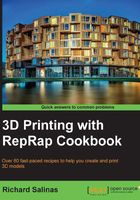
Setting up DAVID Laserscanner
DAVID Laserscanner is a popular commercial software package. There's a free edition available that has limited save functions. We'll be using this one. Combined with some additional hardware, DAVID can 3D scan a variety of objects. The size and quality of these scans will be heavily determined by your choice in hardware. For this recipe, we'll use inexpensive components and set up a simple area for scanning.
Getting ready
You will need to download DAVID Laserscanner from http://www.david-3d.com/?section=Downloads.
You will need the following hardware items for this recipe:
- A webcam (preferably an HD webcam) that supports WDM Video Capture Driver for Windows and a small tripod or other device to hold the camera. Some laptops have built-in webcams. These may also work.
- You'll also need an inexpensive 5 mW red-line laser (preferably, one that can be focused) and its power supply, as shown in the following image. This can be found on sites such as eBay.

- A wall corner that has a 90-degree angle and a table surface that will fit snug into it.
- An inkjet printer and a few sheets of white bond paper.
- A metric ruler and an adhesive tape.
- Last, you will need some objects to scan. The examples used here are the coin and the toy block that were scanned with 123D Catch in Chapter 1, Getting Started with 3D Printing. You will also need a small box or any other item that can be used as a platform.
How to do it...
We will proceed as follows:
- Launch the DAVID Laserscanner installer and follow the installation instructions. Once it is installed, open the
DAVID-LASERSCANNER3folder in yourProgram Filesdirectory. Locate theCalibpoints_V3_A4file in theprintoutfolder and print the calibration points at full size and several scaled down by 25 percent. With smaller calibration panels, smaller objects can be scanned more efficiently. - Measure the small scale located on the side of the calibration points and take note of the length of the object in millimeters. Fold the sheet in half, precisely along the line running through the center.
- Place a table or any other flat surface in a wall corner. Elevate the toy block on a box or on another item, as close as possible to the wall corner, but still far away enough so that it can be rotated by 360 degrees.
- Carefully mount the calibration points on the wall behind the toy block, keeping the block centered in the calibration area. Try to keep the paper folded tight against the wall at exactly 90 degrees; otherwise, the calibration will not be successful.

- Mount the webcam on a small tripod or on another supporting device. A clear level view of the calibration points is necessary.
How it works...
The object that you scan should determine the size of the calibration corner. It's best to keep the object's width about one-third of the length across the calibration corner. The object's height should not extend past the top row of points. This will allow the camera to see enough of the laser line on each side of the object. With this setup, it's possible to scan very large or small objects if the calibration panels are the appropriate size. Keeping the points scaled correctly and the panels at a 90-degree angle is the key for a successful calibration.
See also
- You can find more information about setting up your scanning system at http://wiki.david-3d.com/user_manual/getting_started