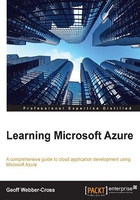
上QQ阅读APP看书,第一时间看更新
Adding a subscription
You can add subscriptions to meet your own requirements by clicking on the add subscription button:

I chose the Pay-As-You-Go option for writing this book as I will not be leaving the system I'm building in production. Once you have selected your option, you get a purchase confirmation on your screen, as shown in the following screenshot:

Once the payment information is confirmed, we're taken back to the subscriptions page, where we can see our new subscription being listed:

If you have chosen to use a trial subscription, there is a spending limit feature so that you don't incur any costs; once you reach the offer limits, services will be disabled and data will be available as read-only.