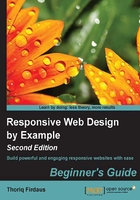
Time for action – installing Sublime Text Package Control
Perform the following steps to install Sublime Text Package Control; this will allow us to install Sublime Text extension easily:
- The easiest way to install Package Control in Sublime Text is through the Sublime Text console. Open the console by navigating to the View | Console menu in Sublime Text. You should now see a new input field show up at the bottom, as shown in the following screenshot:

- Due to the overhaul made in Sublime Text 3 that changed almost the entire API, the Package Control is now separated in two versions, one for Sublime Text 2 and the other one for Sublime Text 3. Each version requires a different piece of code to install Package Control. If you are using Sublime Text 2, copy the code from https://sublime.wbond.net/installation#st2. If you are using Sublime Text 3, copy the code from https://sublime.wbond.net/installation#st3 instead.
- Paste the code that you have copied from step 2 into the console input field, as shown in the following screenshot:

- Press Enter to run the codes and eventually install Package Control. Keep in mind that the process may take a while depending on your Internet connection speed.
What just happened?
We just installed Package Control to search, install, list, and remove extensions in Sublime Text easily. You can access Package Control through Command Palette…, which can be accessed by navigating to the Tools | Command Palette… menu. Alternatively, you can press a key shortcut to access it faster. Windows and Linux users can press Ctrl + Shift + P, while OS X users can press Command + Shift + P. Then, search for Command Palette… to list all available commands for Package Control.

Have a go hero – install the LESS and Sass syntax-highlighting package
As mentioned in the first chapter, we are going to use these CSS preprocessors to compose styles in two of the projects in this book. Having installed Sublime Text and the Package Control already, you can now easily install the Sublime Text packages that enable color highlighting for LESS and Sass/SCSS syntax. Go ahead and follow the instructions that we have just shown to install LESS and Sass/SCSS packages, their syntax can be found at the following locations:
- LESS Syntax for Sublime Text (https://github.com/danro/LESS-sublime)
- Syntax Highlighting for Sass and SCSS (https://github.com/P233/Syntax-highlighting-for-Sass)
Setting up a local server
Having a local server set up and running on our computer is necessary while developing a website. When we use a local server to store our website, we will be able to access it through http://localhost/ in the browsers, and we will also be able to access it on mobile phone browsers and tablets, which will not be possible when we run the website under file:/// protocol. Besides, some scripts may only be functioning under the HTTP protocol (http://).
There are many applications that make setting up a local server a breeze with only a few clicks, and XAMPP (https://www.apachefriends.org/) is the application that we will be using in this book.