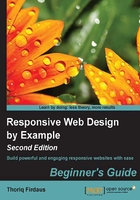
Choosing a code editor
As soon as we start writing code for HTML, CSS, and JavaScript, we need a code editor. A code editor is an indispensible tool to develop websites. Technically, you will only need text editors such as TextEdit in OS X or Notepad in Windows to write and edit code. However, by using a code editor, your eyes will be less irritated.
Similar to Microsoft Word, which has been specially designed to make word and paragraph formatting more intuitive, a code editor is designed with a set of special features that improves code writing experiences such as syntax highlighting, auto-completion, code snippets, multiple line selection, and supporting a large number of languages. Syntax highlighting will display code in different colors, enhancing code readability and make it easy to find errors in the code.
My personal preference for a code editor, and the one that I will use in this book, is Sublime Text ( a cross-platform code editor available for Windows, OS X, and Linux. It can be downloaded free for evaluation for an unlimited time.
Note
Keep in mind that while Sublime Text allows us to evaluate free of cost for an unlimited time, it may sometimes bug you to purchase the license. If you start feeling annoyed, please consider purchasing the license.
Sublime Text Package Control
One thing that I love most from Sublime Text is Package Control where we can search, install, list, and remove extensions from Sublime Text conveniently. However, Package Control does not come pre-installed with Sublime Text. So, assuming you have installed Sublime Text (which I think you should have), we will install Package Control in Sublime Text.