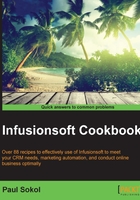
Creating great user experiences with tasks
Not everything can be automated. There are certain activities that are too precise or too costly to automate. For example, making an outbound phone call to a new lead or adding a new customer to a third-party membership site. In these cases, an Infusionsoft user can be assigned a task.
A task is a key tactic in the human-machine interaction within Infusionsoft. When the automation cannot go any further and needs human intervention, empowering the end user to quickly take action and tell the automation machine to continue is a key skill towards designing productive automated experiences.
Since creating a great experience with tasks requires understanding the context in which the tasks will be performed, for this recipe, let's assume that we have a campaign model that looks like this:

In plain English, when a lead comes in through the website, a human is tasked with calling them and filling out an internal form to push the lead ahead. Specifically, the user needs to submit the Lead - Initial Call form.
This recipe will build a task for this specific purpose.
For simplicity, we are assuming that the Task to Call sequence only contains a Task step and the same person will be performing these calls:

In a real-world application, there would most likely be more inside that sequence, such as tagging or e-mails.
Getting ready
The name of the internal form that needs to be filled out by the user should be finalized. We should be inside the Task step that is instructing the user to fill out an internal form.
How to do it...
- Using the Type dropdown, select Call.
- In the Title field, name it
New Lead Call- –Contact.FirstName. - In the Body field, put
Call - –Contact.FirstName – at –Contact.Phone1– to see if they qualify. Submit Internal Form "Lead - Initial Call" after you have made the call. - Using the dropdown for Assign to (backup), select the user who will be assigned the task.
- Using the dropdown for Priority, select 1. Critical:

- In the upper-right corner of the page, click on Draft to set this Task step as Ready.
- Continue to build the campaign toward publishing.
How it works...
When a lead submits the opt-in form on the website, this task is created. Infusionsoft merges the information and assigns the task. All the information the end user needs to perform the task is in the task body, and the user is told explicitly what to do after the call has been made. This should allow the end user to focus and quickly call through new leads.
There's more...
While this recipe is telling the user to submit a specific internal form, we can also tell the user to apply a specific note template (or templates if there are multiple possible outcomes).
The name of the goal itself inside the campaign is what will be displayed for the end user while looking at the dropdown menus for internal forms or note templates. Using a naming convention, such as including Lead - in front of all internal forms associated with the lead development process, can further enhance productivity because the end user can find those items faster as they will be grouped.
This recipe assumes that the user making the calls has received the proper training to perform the phone call. We could have also included a script inside the task body. This would further systematize how those new lead calls are performed.
Selecting the most accurate task type ensures the best possible end user experience and tracking. Not only is it valuable for administrative reporting, the type is also leveraged in the My Day view and Infusionsoft's mobile app for contextual interactions around tasks.
We can create our own custom task types by navigating to CRM | Settings | Task/Appt/Note Settings:

The task title can be used as a search filter in the administrative task note reports, but not the task body. This can be leveraged for better administrative reporting by adding in naming conventions to the task title. For example, prefacing every new lead task's title with [LEAD] empowers an admin to easily find tasks with that in the title.
If you set a time for the task, that is when the task will show up on the user's calendar inside Infusionsoft. Selecting the most accurate priority ensures the best possible end user experience because they are used for visual cues in My Day. Priority can also be used to filter administrative task reports.