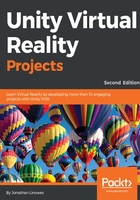
上QQ阅读APP看书,第一时间看更新
Importing into Unity
Back in Unity, we now want to import both the files, UprightCube.fbx and CubeFaces.png, one at a time, as follows:
- In the Project panel, select the top-level Assets folder, navigate to Create | Folder, and rename the folder to Models.
- An easy way to import files into Unity is to just drag and drop the .fbx (or .blend) file from the Windows Explorer (or Mac Finder) window into the Project panel Assets/Models folder and drag and drop the .png file into the Assets/Textures folder (or you can use Assets | Import New Asset... from the main menu bar).
- Add UprightCube to the scene by dragging it from the Assets/Models folder where it was just imported into the Scene view.
- Set its position so that it's away from the other objects. I left mine at Position (2.6, 2.2, -3).
- Drag the CubeFaces texture from the Assets/Textures folder into the Scene view, hovering over the just added UprightCube so that it receives the texture, and drop the texture onto the cube.
The scene should now look something like this:
