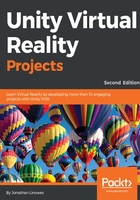
A unit cube
Now, let's build a unit cube in Blender.
The default scene may already have objects, including a cube, camera, and a light source, as shown earlier in the default Blender window. (Your startup settings may be different since that can be configured.)
If your startup scene does not contain a unit cube, create one, as follows:
- Make sure that the scene is empty by deleting whatever is in it (right-click to select, X on the keyboard to delete).
- Set the 3D cursor to the origin (0,0,0) using Shift + S (opens the Snap options list) | Cursor To Center.
- In the left Tool Shelf panel, choose the Create tab and under Mesh select Cube to add a cube.
OK, now we're all on the same page.
Note that in Blender, the reference grid extends in the x and y axes, and z is up (unlike Unity, where the y axis is up).
Furthermore, note that the default cube in Blender has a size of (2, 2, 2). We want a unit cube sitting on the ground plane at the origin. For this, follow the following steps:
- Open the Properties pane with the keyboard N key
- Navigate to Transform | Scale and set X, Y, Z to (0.5, 0.5, 0.5)
- Navigate to Transform | Location and set Z to 0.5
- Press the N key again to hide the pane
- You can zoom in using the scroll wheel of the mouse
For our purposes, also ensure that the current renderer is Blender Render (in the drop-down selector on the Info editor—at the top of the app window in the center).