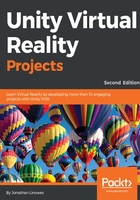
The Unity editor
Your new project opens in the Unity editor, as shown in the following screenshot (where I arranged the window panels in a custom layout to facilitate this discussion and labeled the visible panels):

The Unity editor consists of a number of non-overlapping windows, or panels, which may be subpided into panes. Here's a brief explanation of each panel that is shown in the preceding layout image (your layout may be different):
- The Scene panel on the upper left-hand side (highlighted) is where you can visually compose the 3D space of the current scene, including the placement of objects.
- Below the Scene panel is the Game view (lower left-hand side), which shows the actual game camera view (presently, it is empty with an ambient sky). When in Play Mode, your game runs in this panel.
- In the center, we have arranged the Hierarchy, Project, and Console panels (from the top to the bottom, respectively).
- The Hierarchy panel provides a tree view of all the objects in the current scene.
- The Project panel contains all the reusable assets for the project, including the ones imported as well as those that you'll create along the way.
- The Console panel shows messages from Unity, including warnings and errors from code scripts.
- On the right-hand side is the Inspector panel (highlighted), which contains the properties of the currently selected object. (Objects are selected by clicking on them in the Scene, Hierarchy, or the Project panel). The Inspector panel has separate panes for each component of the object.
- At the top is the main menu bar (on a Mac, this will be at the top of your screen, not at the top of the Unity window). There's a toolbar area with various controls that we'll use later on, including the Play (triangle icon) button that starts Play mode.
From the main menu bar's Window menu, you can open additional panels as needed. The editor's user interface is configurable. Each panel can be rearranged, resized, and tabbed by grabbing one of the panel tabs and dragging it. Go ahead, try it! On the upper right-hand side is a Layout selector that lets you either choose between various default layouts or save your own preferences.