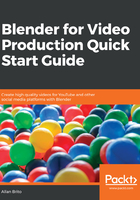
Selection of video strips
With a video strip in your Sequencer, we can start to manipulate that data to place it in different locations in a project. The first thing we have to learn about video strips is how to select them. In Blender, you must use the right mouse button to select entities.
Once you right-click on any video strip, Blender will immediately display additional information about the video. For instance, you will see the length of a strip and the source name (Figure 1.13):

After selecting a strip, you can duplicate the content using the Shift + D keys. Just press the keys, and you will be able to create a copy of a selected strip. When you press the keys, it will be possible to slide the copy somewhere else in your Sequencer. Just move the cursor and left- click at the location you want to place your copied strip.
For the times where you have multiple strips in your Sequencer, a few shortcuts will help you manage selection:
- Shift + right-click: Add or remove strips to/from selection (for various picks)
- A Key: Select all strips in your Sequencer
- Alt + A: Remove all strips from the selection
- Alt + I: Invert the selection of strips
In case you want to make a more extensive selection, you can also use the B key to draw a box around any given number of strips. Using the left mouse button, click and drag to draw a box (Figure 1.14):

One of the benefits of using Blender is the consistency about shortcuts, because you will also be able to use all those options for all other parts of the software. For instance, using Shift + right-click will also help you with a selection of objects in 3D modeling or editing animation.