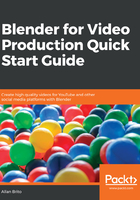
Matching video footage frame rate
Before you start any project related to video in Blender, you should take a look at your video source technical details, to match them in Blender. One of the aspects that you need to identify is the frame rate.
The frame rate is the speed in which all still frames from a video will play. Nowadays, you will find several different types of frame rates for a video—24, 30, 48, and 60 are the most used.
To avoid any potential problems, you must match the frame rate of your video sources to Blender's internal frame rate. For instance, if making a video with your smartphone using 30 FPS, which is the abbreviation for Frames Per Second, you must change Blender settings to match.
In Blender, you must go to the Render Tab in your Properties window (Figure 1.9). Look at the Frame Rate setting and change it to a value matching your video footage:

Using the General workspace will give you quick access to that window.
What happens if you don't match the frame rate? If you forget to match the value, you will experience playback issues related to speed. For instance, if you have a video file using 60 FPS and Blender is set to use 24 FPS, your playback speed will be slower than the video.
As a result, you will see a slow-motion version of your footage. The opposite also applies, where you might have video footage in 24 FPS and using anything higher will speed up the video playback.
On the other hand, you might want to use Blender to create original content for a video such as an infographic or animation. For the cases where you don't have video footage to work, it is essential to set a frame rate for the whole project and stick to that value for all available resources.