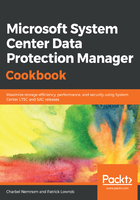
上QQ阅读APP看书,第一时间看更新
How to do it...
The DPM Administrative Console is the central management tool for DPM. It provides a consolidated interface that gives you immediate access to the Monitoring, Protection, Recovery, Reporting, and Management task areas. The task areas themselves are a set of logically related functions and actions that have been grouped together in the Administrator Console. Each task area consists of two panes: the display pane, which is unlabeled, and the details pane. The following steps will guide you through the layout and usage of the DPM Administrative Console:
- From the Start screen, select the Microsoft System Center Data Protection Manager. The DPM Administrator Console loads and the Monitoring task area is highlighted.
- The Monitoring task area is used to monitor the status of the Protection, Recovery, Reporting, and Management operation tasks.
- The Monitoring task area contains Alerts and Jobs. Alerts display critical errors, warnings, and information messages, and Jobs displays the status of jobs initiated by DPM and their operational status, for example, completed, running, failed, canceled, or scheduled.
- Click on the Protection task. Here, you can create protection groups, rename and manage members of that protection group, configure self service recovery for SQL Server, and specify tape catalog retention.
- Click on the Recovery task. The Recovery task area allows you to find and recover data from your recovery points. You can Browse for available recovery points by protected computer or use Search, which enables you to search for available recovery points based on data type, location, origin, and recovery point date.
- Click on the Reporting task. Here, you can generate and view reports on your DPM operations, plus schedule automatic report generation.
- Finally, click on the Management task. Here, you can manage protection agents and disk storage, integrate DPM with public Azure and Azure Backup, and manage tape libraries:
