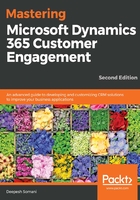
上QQ阅读APP看书,第一时间看更新
Creating a Unified Interface
In Dynamics 365, you can create your own Hub, that is, a Unified Interface. The following steps will help you to create your own Dynamics 365 Hub:
- Navigate to Settings | My Apps:

- Click on the +Create new App option:

- Fill out the required fields for the Unified Interface Name and the Unique Name. Make sure to select the Client type as the Unified interface. Click the Done button after making the necessary changes, as shown in the following screenshot:

- After clicking the Done button, an App Designer will pop up. To add entities, click on Entities on the right side of the screen, as shown in the following screenshot:

- Select the check boxes of the entities to add to the current Unified Interface. When any entity is selected from a list of all the components, such as Forms, Views, Charts, and Dashboards, then that entity will be automatically added to the Unified Interface:

- To add entities to the site map of the Hub, click on Site Map and rename the area sales:


- Save and close the site map.
- Click on the Save And Validate button in the App manager window. After successful validation, click on the Publish button.
- To check the Unified Interface, click on the menu of Dynamics 365:
