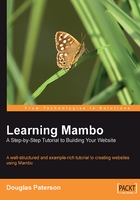
Managing the Frontpage
For the articles displayed on the frontpage of the site, their order and arrangement is controlled from the Frontpage Manager. This is accessed from the Content | Frontpage Manager option of the administrator menu bar. Selecting this option brings you to the Frontpage Manager:

First of all, you will notice that more icons have appeared at the right-hand end of the toolbar. You can use these icons to perform operations on a group of items listed in the Frontpage Manager control panel. Each item has a checkbox, where you check the items you want to act on, and then click on the icon in the toolbar to perform the action on this set of checked items. To act on all the items in one go, you can check the box in the title bar of the table to select all the items shown in the table.
The Frontpage Manager page shows the list of articles that will be displayed on the frontpage of the site. For each of these articles, the title and some other properties are listed. What the Section and Category properties represent should be familiar from our earlier discussion of sections and categories. There is also a column that shows the name of the Author of the article.
There are also drop-down boxes to filter the list of articles by section, category, or author. Also, you can enter some text into the Filter text box to show only articles that match the text you typed.
The remaining properties (Published, Reorder, Order, and Access) give us a good opportunity to introduce some very important concepts of a Mambo site: publication, ordering, and access restrictions.
Publishing Content
If everything that was entered into Mambo was always displayed on the site, this could lead to problems. Perhaps you have written an article to announce the imminent release of your new, top-secret, world-beating product, but it's not quite ready yet, and you don't know the exact date when it will be ready. Obviously, you don't want this displayed on your site celebrating the release of something that isn't actually available yet.
Displaying an article on the site is known as "publishing" the article. You can choose to enter the details of an article and not publish it, schedule it to be published at a later date, or unpublish an article, removing it from the site, but not deleting it.
The publication state of an article on the frontpage can be seen by the graphic in the Published column.

If you hover the mouse cursor over the graphic in the Published column, more information about the article's publication state is displayed:

Publishing is not a concept restricted to articles in Mambo. Being published should actually be interpreted as "available on the site"; so with that in mind, it makes sense that things like modules can be published or unpublished, effectively activating or deactivating them on the site. The published property is one that you will see a lot in Mambo, across a whole range of elements, not just articles.
We can click the graphic in the Published column to toggle the publication state of an item. For example, unpublish the second article, then preview your site in a new window (from Site | Preview | In New Window on the administrator menu bar) and you will see that the Using Templates Effectively article can no longer be found on the frontpage, and the other articles have "moved up" to take its place. (That's an unusual task—being asked to look for something isn't there!)
You can publish single items by clicking the graphic as we did above, or you can publish or unpublish a group of items by checking their boxes in the control panel, and clicking the Publish or Unpublish icon in the toolbar:

Ordering Lists
Whenever you have a list of content items, you will probably want them displayed in a particular order. Possibly some are more important than others and you'd like these at the top of the list to catch the eye of your visitors.
Ordering also applies to things like menu entries; you don't really want the Home link on your main navigational menu to appear in the middle of the other links as this would rather frustrate your visitors, so being able to control the order in which things are displayed to the visitor on a page is useful. Of course, you might want to offer the visitor the option to reorder the display for their own taste, but you do want to make sure that your lists are ordered to your satisfaction.
There is a Order column in the table in the Frontpage Manager control panel. The number in this column determines the rank of that item, with the lowest ranking item displayed first in a list, and then the next highest rank and so on. It is easy to reorder items. To move an item up, simply click the up arrow in the Reorder column and the item will swap positions with the one above it in the list. Clicking the down arrow will swap the item's position with the one below it in the list.

In this way, you can move items up and down your frontpage.
Note that although there are supposed to be six articles displayed on the fisrt page of the frontpage (according to the table in the Frontpage Manager control panel), you didn't see all of them on the frontpage. The first article, Welcome to Mambo!, was displayed prominently, with the next two articles, Using Templates Effectively and Getting the Most out of Your Mambo Site displayed underneath. Only the titles of the three remaining stories could be seen, underneath these first stories.
Restricting User Access
Security in your Mambo site controls who can do what in a particular place. There are two fundamental problems of security here:
- Authentication: Deciding if the user is who they claim to be
- Authorization: What that user is able to do when browsing the website
Mambo solves the authentication problem with user accounts. It authenticates users (when necessary) by asking for a username and password combination.
Mambo solves the authorization problem by classifying the status of the visitor to your site into one of the following:
- Public: Any visitor to the site. Until a visitor registers and logs in, he or she has no identity and is simply a member of the public.
- Registered: Visitors with a user account who have logged in with a valid username and password.
- Special: This is a Registered User who belongs to a group that has certain front-end "modification" permissions. Members of these groups are able to add content, edit content, or even publish content directly to the site. We'll talk more about these groups in Chapter 7.
Anybody browsing the site falls into one of these categories, and there are many opportunities within Mambo to restrict access to content to one of these "levels". These restrictions, or 'permissions' if you like, rather than being assigned on an individual user basis are assigned to one of the above categories of users. In this way, access to parts of your site can be restricted and these restrictions can be easily managed.
Restricting access, so that only visitors from a particular group can view certain content, is commonplace in Mambo.
The current access level of a particular article can be seen in the Access column of that article. You can click the column to toggle between the three values we mentioned above.
For example, it is easy to make a content item accessible only to registered users of the site. To make Need Help with Mambo? accessible only to registered users, simply click its Access column until it says Registered. After that, preview the site in a new browser window, and you will see that that article is no longer seen on the frontpage, well, not by you anyway!
With a click (well, a couple of clicks!) of your mouse, you have already designated an item of content as being viewable only to people who actually have an account on your site. On the downside, since we don't have any user accounts set up you can't actually see it yet!