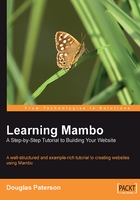
Viewing Site Content
Your site isn't just there to display little modules around the sides of the pages. It exists to display content to visitors, so, let's have a look at some content in Mambo. Click the FAQs link, and you'll see this in the middle of the page:

Although there is information here, what you are seeing isn't actually a piece of content, it's the details of a section. Mambo uses sections to organize your content into more manageable groups, and the text you can see displayed under the Frequently Asked Questions (FAQs) title is the section description.
Underneath the section description is a list of categories within the FAQs section. Categories are a further refinement of your content into groups within the sections. We'll talk more about this hierarchy of content when we come to study it in more detail in Chapter 8.
We'll click on one of the categories to see what items are held under there. Click the Mambo and Security link and you'll see this when the page reloads:

The main text we see here is the category description, the Mambo and Security category in this case. Underneath the description is a list of content items within this category. You can see the date the content item was created, its title, its author, and the number of times the content has been read.
Above the list of content items is a toolbar for filtering or sorting the list. If you select a new way to order the list from the Order drop-down box, the page will be reloaded with the new ordering of the list. The Display # drop-down box allows you to control the number of items displayed in the list. If there are more items than you want displayed, the items will be grouped into pages, and links will appear to take you to particular pages to see the items there.
Click the How do I keep track of security advisories link and we will finally see a piece of content!

That's actually a rather disappointing story, I have to confess.
In this short tour, we have seen that Mambo content is organized first into sections, which in turn contain categories. The actual pieces of content, the content items, belong to the categories. Content items do not belong to sections directly.
The good news is that we have traversed the content hierarchy to arrive at this item. There is no reason that you need to have your content "nested" like this on your site, Mambo's flexibility is too great to restrict you like that.
Looking at the content itself, you can see the title of the item in the large font (How do I keep track of security advisories?), followed by the text of the item (Visit the Forums regularly and subscribe to the Mambo Security Announcements mailing list).
Clicking the envelope graphic to the right of the content title pops-up a little window that allows you to enter details of someone you'd like to email the story to. It is possible to configure different elements to appear here; for example, there can be icons for creating a PDF copy of an article, or a printer-friendly version of it.
Note that the Back link at the bottom of the item has exactly the same effect as clicking the Back button on your browser; it takes you back to the last page you were looking at in the browser. It does not necessarily move up in the content hierarchy. This is similar to the experience when using Windows Explorer to view files on your hard drive; you can click the Back button to return to the folder just viewed, or you can click the up one button to take you to the folder containing the folder you are currently viewing.
Throughout all of this activity, if you were keeping an eye on the URLs of the pages you were looking at, you must have noticed that all of them have the value of com_content for the option query string variable, indicating that all of this is being done through the Content component. The Content component is the main content management engine of Mambo.
Pieces of content entered into the Content component have a fixed format. They have a title, some introductory text and then some main text. (The content item that we just saw in fact has only the introductory text and no main text!) With this format, a piece of content can be thought of as an article or story. We will often use the term article when talking about an item from the Content component. As you can see, we would otherwise end up using the word content too many times in our sentences!
This introduction to content in Mambo has also given us an idea of the administration tasks that lie ahead. We'll have to organize our content into sections and categories, manage these, and then get down to actually putting some content into the system.