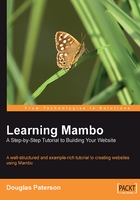
Testing the Installation
Finally, we are ready to start testing the installation.
Click the View Site link from the web installer, or enter the URL http://localhost/mambo/ into your browser. You should see the following screen:

Let's do as we're told, and delete the installation directory from our Mambo folder. In case there is some confusion with the term installation folder (after all, the Mambo folder is our installation), then look in the folder containing your Mambo files (in the root directory), and you will see that there is a folder called installation. This is the folder you will want to delete.
The reason you need to remove this folder is that it contains the pages for the installer we have just used. If somebody were to access these pages again, they could, in principle, reinstall your site!
If you want to reinstall Mambo at any point, you can simply copy the installation folder (it should still be where you extracted it to!) back into your working Mambo folder, delete the configuration.php file, and installation can begin again.
We'll soon see more about the significance of the configuration.php file. Instead of deleting the installation folder, you could rename it.
After deleting (or renaming) the installation folder, you should get your first taste of Mambo:

If this is what you see in your browser, then you can proceed further.