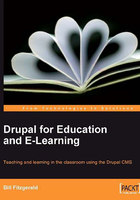
Customizing the Registration Process
As you are running your course, you will want to control how people join your online course. For example, during the beginning of the term, you might want to allow anyone to join the site. Then, once the academic year has gotten underway, you might want to change the site to only allow new users with site administrator approval. These changes are available on the User settings page. The settings on this page do not require any changes to run your course effectively. However, these settings allow you to create a more personal feel to your course.
The User Settings Page
To access the User settings page, click the Administer | User management | User settings link, or navigate to admin/user/settings.
This page has four sections:
- User registration settings
- User e-mail settings
- Signatures
- Pictures
You can use these settings to turn registration off after an initial enrolment period. If you are allowing students to create their own accounts, you can enable account creation with no administrator approval required, and/or no email verification. Then, once the initial enrolment period has ended, you can change this setting to only allow new users to be added by the site administrator.

Additionally, you can use these settings to enter specific guidelines to present to users upon registering.
The settings in this section allow you to customize the various notification emails that are sent out when users register for the site, forget their password, and so on. Customizing these emails help to create a more personal feel to your course, as the original email text is fairly bland. The full range of emails is shown in the following screenshot:

Often, in community sites, users can create a customized signature (similar to as they can in many email programs) that will automatically be added to the end of the any comments they post. Enabling signatures will allow your students to add signatures to their comments.