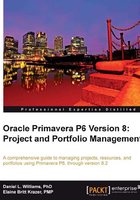
Creating a new project using the New Project Wizard
Let us suppose that you have gone through the exercises in the last chapter and created an EPS and OBS structure, which reflects how your company organizes and manages a project. Now that we have a place to put a project, and have created the parties responsible for managing our projects, we can create our first project!
Start a new project by choosing the File | New from the main menu. You may also press Ctrl + N, or press the following icon:

In P6 web, from the Projects tab, EPS module, choose Actions | Add | Add Project, or press the same icon as shown previously.

Once you do this a screen appears that will walk you through adding basic project information. The process is very similar in P6 Professional and the web.
The first choice to make is where to assign the project in the Enterprise Project Structure. Clicking on the ellipses button will bring up a screen that allows you to choose an EPS node under which to assign the project. See Chapter 3, Organizing your Projects with EPS, OBS, and WBS, for more about setting up EPS.

Next, provide a project ID and name. Choosing a good project ID is important, as this will simplify updates, reporting, and managing backup and restore files. The project ID is limited to 20 characters and is sometimes also referred to as the project's short name.

Note
It can be helpful to have a project ID that has meaning to your company. As an alternative to a standard accounting project number, for example, you could identify each project by state, year, and number, as in SSYYNNN.
In this case, project CA16020 would denote the twentieth project in California in the year 2016. Of course, if your projects are created within P6 through an integration from another system (see Appendix A, Integrations), the project ID may be assigned from that system.
The project name is what you would normally refer to as the project, as in "August 2011Turnaround" or "Heatherwood Elementary School Remodel". This is limited to 100 characters, the same length as a WBS element name.
The next screen lets you enter the Project Planned Start date and optionally, the date by which the project must finish. (Note that we highly discourage entering a project finish date. After all, a foundational strength of P6 is its ability to calculate the finish date!)

Next, choose the responsible manager for the project. This is the OBS element that will own the project. Additionally, see Chapter 3 for more on organizational breakdown structure and how it relates to project security.

The next screen lets you choose the default billing rate to use for roles and resources assigned to activities. See Chapter 6, Resources, for more on Resources and Rates.

At last, the final wizard screen lets you press Finish to complete your project. But there is much more work to do. As the screen states, there are many project properties that need to be defined and modified after this process is complete.
