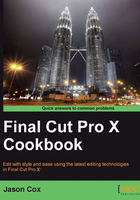
Importing DSLR video
With each passing day, more and more advanced enthusiasts, prosumers, and even some professionals are turning toward digital single-lens reflex (DSLR) still cameras for their video-making needs. DSLRs offer a few unique features at a reasonable price range that typically cost thousands more in dedicated video cameras. Two of these most prominent features include interchangeable lenses, as well as much greater control over depth-of-field than most low-to-mid-range video cameras offer. DSLR video does come with its own set of drawbacks, however. Many models offer vastly inferior on-board microphones, limited non-stop recording time, and little to no stabilization options. If you go the DSLR route, FCPX is perfectly suited to work with your camera's media as the majority of DSLRs create ready-to-edit H.264 files. And as your DSLR is NOT an actual video camera, we bypass the Import from Camera window entirely!
How to do it...
- Connect your DSLR to your Mac via USB or simply insert the camera's card into a memory card reader.
- Select File | Import | Files... .
- Locate your storage device for your camera's media, likely located in the DEVICES list in the left side column of the Import Files window.
- Once selected, find the folder with the media. This is usually a folder labeled DCIM. Select your following import settings to your liking and click on Import:

How it works...
As you can see, the process is very straightforward, and even easier than importing from a regular video camera! The part that often confuses new FCPX users is why we don't go to the Import from Camera window. A DSLR is a camera, right? Well, the Import from Camera window is strictly used for dedicated video cameras. A DSLR is a still camera that happens to also be able to record video. The individual files it creates (H.264) are immediately ready for import into FCPX and do not require being processed/transcoded.
There's more...
As always, when you import files into FCPX, you have the option of transcoding. If H.264 is readily accepted by FCPX, why transcode to ProRes? Well, while H.264 is a space-efficient video codec, it's not particularly edit-friendly. It takes a lot more processing power to modify and render H.264 files as they are heavily compressed. If you're creating a very simple or short project with H.264 files that is simply a series of cuts with maybe a few transitions and a title or two, you're probably fine to save time and skip the transcoding process. However, if your project is going to become more involved with lots of extras, including effects and color correction, take the time to transcode upfront. You'll save yourself a lot of time in the editing process and your computer will thank you for not stressing it out!
See also
To better understand transcoding options in FCPX, read the Creating optimized and proxy media recipe.