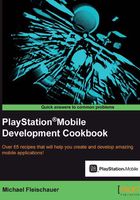
Deploying to a PlayStation Vita
In this recipe, we will configure a PS Vita to be used with PSM Studio. Running on a PS Vita device requires a developer license, which you can purchase in the PSM portal.
Getting ready
You will need to have installed the PlayStation Mobile SDK to have the required Vita drivers installed. If you did not install the drivers as part of the install process, under a default install they are available at C:\Program Files (x86)\SCE\PSM\tools\vita\driver. Obviously you will need to have a PS Vita and a USB cable. You will need a project to run on your Vita; load either one of the examples we created earlier or one of the examples from the SDK.
How to do it...
- Before you can run on your Vita, you need to install the Development Assistant from the PS Store. Load the PS Store application on your PS Vita device, and then click on the ... button in the bottom-right corner of the screen. Select Download List. Scroll down and select PlayStation Mobile Development Assistant and click on Download. The application will be downloaded and installed.

- The PS Mobile Development application icon will now be available on your Vita. If you haven't already, connect your Vita to your PC using the USB cable. If prompted, allow it to install the driver.
- On your Vita, run the PS Suite SDK application.
- Make sure that your application has been added to the Registered App Key Ring list (see previous recipe for details).
- Load up PSM Studio and load a solution to run on your Vita. Now open the Project | PlayStation Suite Device Target | PS Vita menu item. If your PS Vita doesn't show up, select Refresh Device List... and try again. The device will show as off, if the Development Assistant isn't running.

- Run your application using either the F5 key or the Run | Start Debugging menu item.
There's more...
Be careful while connecting the USB cable to your Vita. For some unfathomable reason, you can easily put it in upside down! If you aren't getting a connection to your device, be sure to check if your cable is in upside down mode! I thought my Vita was broken the first time I encountered this, as I left it charging, or at least I thought I did. When I came back and it was completely dead, it took a few minutes of head-scratching until I figured out what was wrong.
See also
- The example locations can be found in the Installing the PlayStation Mobile SDK recipe
- See the Deploying to PlayStation Certified Android Devices recipe for details on managing App Keys using PublishingUtility