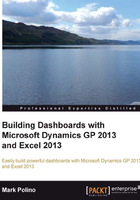
Chapter 1. Getting Data from Dynamics GP 2013 to Excel 2013
Microsoft Dynamics GP 2013 is a terrific enterprise reporting package. But when it comes to analyzing data, few tools can compare to the power of Microsoft Excel. When you put the two together and use Microsoft Excel to analyze the data collected in Dynamics GP, you can build something magical. By magical, I mean a dashboard that the CFO keeps asking about. Together, we will explore using the power of Excel 2013 and GP 2013 to build a straightforward dashboard.
We are going to build a great-looking, financial-oriented dashboard. Don't worry; we won't be doing any programming, and there are no Excel macros. This dashboard is built using nothing but native Excel functionality such as charts, pivot tables, and conditional formatting.
Before we can build a great Excel-based dashboard, using the data in Dynamics GP 2013, we have to get the data out of GP and into Excel. This chapter covers nine major ways to get data from Dynamics GP into Excel with a few extra options thrown in at the end. Some of these methods pull data from the interface in Dynamics GP; others bypass the interface and pull data directly from SQL Server. Generally dashboards are designed to pull from the database for the best performance, but sometimes you have to use what you have access to. In Chapter 2, The Ultimate GP to Excel Tool: Refreshable Excel Reports, we will start building the dashboard using my favorite way to get data out of Dynamics GP refreshable Excel reports.
By the end of this chapter you should be able to get data into Excel using:
- SmartList exports
- SmartList Export Solutions
- Navigation List Exports
- Report Writer
- Microsoft Query
- SQL Server Reporting Services
- Management Reporter
- SQL Server Management Studio
- Analysis Cubes
We will briefly look at some third-party options, and you'll also learn about licensing requirements around using Dynamics GP 2013 data with Microsoft Excel.