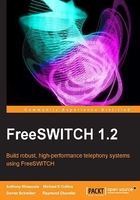
Starting FreeSWITCH
Once you have compiled and installed FreeSWITCH, it is time to launch the application:
- Linux/Unix/OS X: run
/usr/local/freeswitch/bin/freeswitch - Windows: run
freeswitchconsole.exefrom theReleasedirectory
The system will start loading, and numerous messages will display on the screen. Console messages are color-coded for readability. Do not worry about all of the messages right now, just make sure that your system starts up and you get to the FreeSWITCH console, which we call the command-line interface (CLI). The CLI prompt looks like the following:
freeswitch@localhost>
Let's issue a few commands to verify that the system is operational. First, issue the version command to verify the version of FreeSWITCH that we have installed. You'll see something similar to this:
FreeSWITCH Version 1.2.1
Next, issue the status command, which displays a few statistics about your system. You'll see output similar to this:
freeswitch@localhost> status UP 0 years, 0 days, 0 hours, 0 minutes, 16 seconds, 808 milliseconds, 260 microseconds FreeSWITCH is ready 0 session(s) since startup 0 session(s) 0/30 1000 session(s) max min idle cpu 0.00/100.00 Current Stack Size/Max 240K/8192K
These are just a few of the many commands you will learn about in FreeSWITCH. For a complete list of commands, simply type help and press Enter. Lastly, shut down FreeSWITCH with this command: fsctl shutdown. The system will display numerous messages as it shuts down, and will return you to the system command prompt. (If you launched freeswitchconsole.exe from the Windows Explorer then the FreeSWITCH window will simply close.)