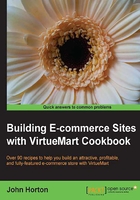
Adding a simple product (description tab)
Now we will look at the next tab along and make our product more enticing. A good description can make or break the sale. It should not just be the raw uninteresting details that we enter here but the enticing product selling points that prompt a customer to part with their money.
Getting ready
Have a think about how to describe your product in a highly enticing way using the keywords in your keyword strategy, if you have one. See Chapter 6, Killer SEO if you want help with this.
How to do it....
Add a simple product using the following steps:
- If you are still in the product page just click on the Product Description tab. If not, navigate back to the VirtueMart products page and click on your product, then the Product Description tab.
- Copy and paste from Notepad or type your enticing description into the Product Description field and an abridged version into the Short Description field, as shown in the following screenshot:

Near the bottom of the Product Description field you have the following buttons:

You can use them to include images in your product description as well as switch to the HTML view if you want to paste HTML or tweak the code by hand.
- Click on Save. This is all we need to do for now.
How it works...
We have now added a cool description of our product to the VirtueMart database. The full description will be shown on the actual product page and the short description on the category page, as shown in the following screenshot:

See also
- The Entering your metadata into VirtueMart recipe in Chapter 6, Killer SEO.