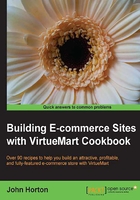
Setting up your company identity in VirtueMart
You might remember in a previous recipe we had entered some basic personal information such as name and address. We did this because VirtueMart wouldn't let us save/change anything else until we did it. Now we have tidied up all those niggling warnings, we can revisit and enter full details for our new store to be, as well as taking care of some of the e-commerce must-haves at the same time.
Getting ready
Now we can blast through this recipe as quickly as possible. The following are a few things to have in hand:
- A really cool logo for your store/company. A bit more on acquiring this is in the chapter on design and layout.
- A copy of your store's terms of service. There are lots of free terms of service templates on the web but this is one of those few areas where it might be worth spending a few dollars on advice, specific to your company, especially if you are selling something unusual, bespoke or controversial.
- Have to hand any further legal information.
- Here is the important one—a really neat description of your business and who you are. A kind of About us but more interesting than all those dull About us pages out there. You can use images in this description as well.
How to do it...
Here's how you can set up your company's identity in a few simple steps:
- Go to your VirtueMart control panel. Click on Shop, either from the left-hand menu or the big icon in the main part of the page as shown in the following screenshot:

- Scroll down to the following screenshot:

- Browse to your pre-prepared logo and upload it. Now we could finish the recipe first but it is always a good idea to save changes as you go. If you get a phone call and leave the control panel, then after a short period of time, you will be logged out and your changes will be lost.
- So click on Save in the top right of the screen.
- Scroll down and in the Description box paste your neat description. Click on Save. Repeat these simple steps for your terms of service and legal information.
How it works...
VirtueMart has just created three pages based on the information you just entered. Now if you visit your shop front then you will notice they are not there yet. What we need to do is make them available to your customers through some links. That will be the topic of the next recipe.