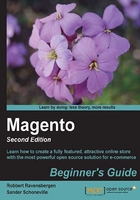
上QQ阅读APP看书,第一时间看更新
Time for action – creating your attribute set
We are going to create a new attribute set for our TV product group using the following steps:
- Click on the Add New Set button on the top-left corner.
- When creating a new attribute set, it always has to be based on an existing one, to make sure that all mandatory (system) attributes are copied in automatically. Just enter a name that makes sense for your set and save it.

- In the following screenshot you'll see all available attributes. Most of them have already been selected. Those were copied from the default set:

Those system attributes cannot be deleted from the attribute set. If you're carefully looking at the list, you'll notice that the attribute named Cost can be deleted. It doesn't have that red stop sign on its icon. Adding and deleting attributes is as simple as dragging-and-dropping them.
- In our case we are going to add our screensize attribute. And we'll add the Manufacturer as well. In your situation there can be other attributes that you'd like to add to the set. Note that it's possible to create groups of attributes so that everything that logically needs to stay together can be grouped. A practical approach would be to put your own attributes all together in a group named Custom as shown in the following screenshot:

- Once done, just save your attribute set for later use when creating your products.
It's possible to change attribute sets, even if there are already products created with them. But be careful with deleting attributes from an existing set. Doing so could cause a loss of data!