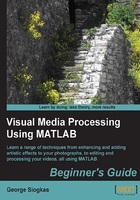
Time for action – making a custom object eraser function
This time we are going to make a more complex tool. We'll write a function that accepts an image as an input, prompts the user to select a ROI (using either one of the two methods described previously) and then prompts the user to select a pixel with the color to be used for the erasing process. Finally, it will use the color of the pixel chosen by the user to erase the area defined by the mask. The code will be something like as follows (we'll call it FreehandMasking.m):
function[output] = FreehandMasking(input,method) % Function that performs masking of a user-defined ROI % Inputs: % input - Input image % method – ROI selection (1: roipoly, 2: imfreehand) % Output: % output - Output image (masked) switch method case 1 mask = roipoly(input);););% Select ROI using roipoly case 2 figure, imshow(input) h = imfreehand; % Select ROI using imfreehand pos = wait(h); [rows,columns] = size(input); mask = poly2mask(pos(:,1),pos(:,2),rows,columns); end pix = impixel(input); % Select pixel with eraser color output = input; % Set output equal to input output(mask) = pix(1); % Perform masking to erase selected object
- Now let's test our code. We will try to erase two parts of the middle rock of our examples, using different colors. Let's first type in the commands to crop the middle rock:
>> img = imread('3rocks.jpg'); >> rock = rgb2gray(img); >> rock = imcrop(rock) - Once we crop the area we want to use, we must call the function we just made, twice. We will now use the
roipolyfunction for the part of the rock that is below the water level in the image and theimfreehandfunction for the part of the rock that is above the water level. First, let's mask the part below sea level (we will double-click on a pixel from the sky region to select its color for erasing the rock):>> rock2 = FreehandMasking(rock,1);

- Now, we will mask the part above sea level (we will double-click on a pixel from the sea for erasing the rock):
>> rock3 = FreehandMasking(rock2,2);

- Let's see the final result:

What just happened?
The tool we just finished making is more sophisticated than the others so far. It prompts twice for user input; once for the ROI selection using the predefined method (given as input) and once for the selection of the color of the eraser. We took advantage of this functionality to repeat the example of erasing the middle rock, this time using two colors, one for each chosen ROI of the rock. The result is even better than before, since the part of the rock lying below the sea level got erased using a darker color, hence camouflaging the rock more efficiently. In the following chapters, you will see more exciting examples using the ROI selection techniques that we presented in this section.