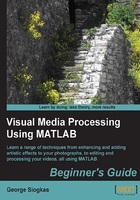
Contrasting enhancement using imadjust
A more gentle method for contrast enhancement is using imadjust. In its default form, this function maps pixel values in the original image to new, altered values while ensuring that only a small percentage (1 percent) of the values are saturated at low and high intensities of the original image. This results in a smoother transformation that mostly enhances useful details. We can see the result of applying this method if we add some more lines to our previous script:
img = imread('my_image.bmp');
img_eq = histeq(img);
img_adj = imadjust(img);
subplot(2,3,1),imshow(img),title('Original Image');
subplot(2,3,2),imshow(img_eq),title('Equalized Image');
subplot(2,3,3),imshow(img_adj),title('Adjusted Intensity Image');
subplot(2,3,4),imhist(img,64),title('Original Image Histogram');
subplot(2,3,5),imhist(img_eq,64),title('Equalized Image Histogram');
subplot(2,3,6),imhist(img_adj,64),title('Adjusted Image Histogram');
If we save this script as HisteqVsImadjust.m and execute it, we get the following screenshot:

It is obvious just by looking at the histograms, that imadjust stretches the histogram of the image, while histeq spreads it almost evenly. This is why the result of imadjust looks more natural.
In case we want more control over the final result, we can either tweak the methods used by defining more inputs that adjust the settings. For instance, we can provide a target histogram in histeq or a set of lower and higher limits for values that we want to clip in imadjust. You can play with these settings by using Help to see how the two functions can be used with extra inputs and then experiment with different input values.