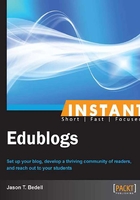
How it works...
The first step is to login to the dashboard, or control area, of your blog. There are two ways to do this. First, simply click on the Log in button in your sidebar.
Second, you can always go directly to the login page by adding /wp-login.php to the end of your blog URL. For example, I created a blog at http://modellingbestpractice.edublogs.org. So, to login, I would go to http://modellingbestpractice.edublogs.org/wp-login.php.
This is your dashboard. There is a lot going on in the dashboard, arguably much more than in the portion of your blog that is visible to the public. We will get to all of it in time, but for now we need to go to the Appearance section, then to Themes. Edublogs also has a button to choose a theme, shown in the following screenshot, if this is the first time you are logging in.

You will see a matrix of available themes. Some of the themes are marked as Edublogs Pro Only; these are only available if you have a paid account.
You can search the themes if that is preferable to browsing. This is helpful as it allows you to search by colors, the number of columns, the width, and other features. Many of the advanced features are only available on the paid accounts. The following screenshot shows different filters that you can use to search for themes:

When you find a blog that you like and want to see what it looks like, click on the Live Preview button. This will show you what the blog looks like, on your live blog. It does show several configuration options on the left; these are different for each theme. Just click on Save & Activate to have the theme applied for readers to see, as seen in the left-hand side column of the following screenshot:
