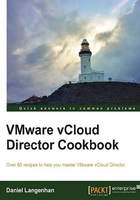
Setting up an External Network
Let's start with something very simple, such as setting up an External Network.
Getting ready
Creating an External Network requires an existing port group in vSphere. This port group can be on a vSwitch, a Distributed vSwitch, or a Cisco 1000v Distributed Switch. The port group can be supported by a VLAN or a physical network.
How to do it...
- Log in to vCloud Director with a system administrator (
SysAdmin) role. - Click on Manage & Monitor.
- Click on External Networks.
- Click on the green plus icon (+). Now, the New External Network wizard starts.
- Select the vCenter that contains the port group and then select the port group you want the External Network connected to. If you have many networks, there is a filter just on the right above the list of the networks, as seen in the following screenshot:

- Add a subnet definition that contains at least the Gateway address, Network mask, and a Static IP pool by clicking on Add, as shown in the following screenshot:

- Enter a name for this network and close the wizard.
The External Network will now be created and is ready to be used.
How it works...
An External Network is just a connection between vCloud Director and a port group on vSphere. vCloud Director adds IP management to the port group. When creating an External Network, you have to define a pool. This pool is used to automatically assign IP addresses to VMs, Edge Gateways, or vApp routers attached to this External Network. A Static IP Pool has to contain a minimum of one IP, but can contain the maximum available IPs minus the gateway address. vCloud Director will manage all the IPs assigned though Organization Networks and Edge devices. The IP assignments can be seen by right-clicking on the External Network and selecting IP Allocations as shown in the following screenshot:

Using only one IP in an External Network Static IP Pool is interesting only if all IPs for VMs are assigned manually and no Edge or vApp router is used. If this is not the case, one should assign at least 5 to 10 IPs to the Network Pool. We will make excessive use of the External Network and we will use its IP pool for load balancing, VPNs, and much more.
There's more...
You can assign more than one IP range to an External Network, making it possible to create more than one IP range that can be used. However, IP allocation happens automatically and you are not able to control which IP from what range will be allocated to which specific VM. Creating multiple IP network ranges in External Networks is preferable when used together with IP suballocation in Edge devices.
When a VM is destroyed or undeployed, the IP will be released back to the pool. The setting of the default time for the IP release is set by navigating to Administration | General | IPaddress release timeout. The default value is 0 seconds. This setting specifies how long discarded IP addresses should be held before they can be reused. Think about your ARP tables and how long you have set your router's refresh time. If IP addresses are reallocated to new MAC addresses, a router might not be able to route it properly.