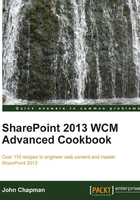
Changing the site master pages in SharePoint Designer
In addition to creating and editing master pages, SharePoint Designer allows us to configure the master pages used by the SharePoint site. Each site has two assigned master pages, the Site Master Page and the System Master Page. The Site Master Page is used when displaying content pages, such as publishing pages, whereas the System Master Page is used when displaying administrative pages, such as the Site settings page.
This is the only method available to set the master page settings if the SharePoint publishing features are not activated on the SharePoint site or access to PowerShell on the SharePoint servers is not available.
How to do it...
Follow these steps to change the site master pages in SharePoint Designer:
- Open SharePoint Designer and select Open Site. Enter the complete URL to the SharePoint site and select Open.
- From the Navigation pane, select Master Pages.
- In the list of files in the Master Pages library, right-click on the master page you wish to set.

- Select Set as Default Master Page to set the System Master Page.
- Select Set as Custom Master Page to set the Site Master Page.
How it works...
Using the SharePoint web services API and remote procedure calls, SharePoint Designer allows us to set the master page settings for a SharePoint site. The master pages configured will only apply to the default device channel. Any additional device channels would need to be configured through the web interface, PowerShell, or code using the server-side object model.
See also
- The SharePoint Designer for Developers article on MSDN at http://msdn.microsoft.com/en-us/sharepoint/hh850380.aspx