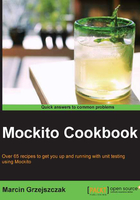
Adding Mockito to a project's classpath
Adding Mockito to a project's classpath is as simple as adding one of the two jars to your project's classpath:
mockito-all: This is a single jar with all dependencies (with thehamcrestandobjenesislibraries—as of June 2011).mockito-core: This is only Mockito core (withouthamcrestorobjenesis). Use this if you want to control which version ofhamcrestorobjenesisis used.
How to do it...
If you are using a dependency manager that connects to the Maven Central Repository, then you can get your dependencies as follows (examples of how to add mockito-all to your classpath for Maven and Gradle):
For Maven, use the following code:
<dependency>
<groupId>org.mockito</groupId>
<artifactId>mockito-all</artifactId>
<version>1.9.5</version>
<scope>test</scope>
</dependency>
For Gradle, use the following code:
testCompile "org.mockito:mockito-all:1.9.5"
Tip
Downloading the example code
You can download the example code files for all Packt books you have purchased from your account at http://www.packtpub.com. If you purchased this book elsewhere, you can visit http://www.packtpub.com/support and register to have the files e-mailed directly to you.
If you are not using any of the dependency managers, you have to either download mockito-all.jar or mockito-core.jar and add it to your classpath manually (you can download the jars from https://code.google.com/p/mockito/downloads/list). To see more examples of adding Mockito to your classpath, please check the book, Instant Mockito, Marcin Grzejszczak, Packt Publishing, for more examples of adding Mockito to your classpath (it includes Ant, Buildr, Sbt, Ivy, Gradle, and Maven).
See also
- Refer to Instant Mockito, Marcin Grzejszczak, Packt Publishing for an introduction to Mockito together with examples of Mockito configuration in several build tools at http://www.packtpub.com/how-to-create-stubs-mocks-spies-using-mockito/book