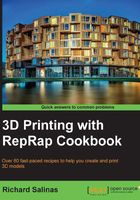
Merging and remeshing the aligned scans in MeshLab
In this recipe, we'll learn how to use filters in MeshLab to prepare our scan for printing. First, we'll learn how to take the layers we merged with the align tool and flatten them into one unifying shell. Then, we'll use another filter to reconstruct the surface and fill holes. The last filter we'll use will decimate the mesh and simplify it for printing.
Getting ready
You'll need your aligned mesh open in MeshLab. If you are opening the mesh from an .mlp MeshLab project file, make sure that you have the Align Tool window open, and select Glue Here all Meshes from the alignment options. One of the quirks of MeshLab is that the alignment meshes are saved unglued.

How to do it...
We will proceed as follows:
- Go to Menu and select Filters. Scroll down and select Mesh Layer. Scroll down the next cascaded window and select Flatten Visible Layers.
- A pop-up window appears. Keep the options at default values and select Apply. When the filter is complete, click on the Close button. It's a good idea to export the model as an
.objfile now. - Next, go to Filters and select the Remeshing, Simplification, and Reconstruction options. Scroll down the next cascaded window and select Surface Reconstruction: Poisson.
- A pop-up window appears. Start with the default values; only change Solver Divide from
6to5. Select Apply. When the filter is complete, click on the Close button.
- Go back to Filters and select the Remeshing, Simplification, and Reconstruction options. Scroll down the next cascaded window and select Quadric Edge Collaspe Decimation. Keep the default values and select Apply. When the filter is complete, click on the Close button.

- Export Mesh and save the file.
How it works...
Surface reconstruction with the Poisson filter can be prone to crashing. This is why it's best to start with a lower resolution reconstruction and then try to work up to a higher one. The Octree Depth variable essentially controls the resolution. The default value, 6, can be raised up to 9 or 10. The higher the number, the higher is the resolution. The Solver Divide variable needs to be set either as the same number or one or two less.
The decimation filter simplifies the mesh by decreasing the polygon count. In the case of the example model, the mesh went from 16,816 faces to 8408 faces. We'll learn more about meshes and decimation in Chapter 5, Manipulating Meshes and Bridges.
See also
- For a video tutorial, Mister P offers 3D Scanning: merging with Poisson filter, which can be seen on YouTube at http://www.youtube.com/watch?v=dTkiPsNZg_o