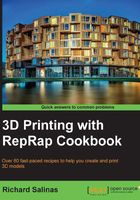
上QQ阅读APP看书,第一时间看更新
Viewing the model in MeshLab
In this recipe, we'll learn how to import/export a model into MeshLab and cover the basic navigation controls for the camera view. We'll also examine our model by changing the way we view its mesh.
Getting ready
You'll need to download MeshLab from http://meshlab.sourceforge.net/. This program is available for both PC and Mac platforms. Install the correct version for your computer. You'll also need your .obj files that you saved in DAVID Laserscanner.
How to do it...
We will proceed as follows:
- When you open MeshLab, you will see a long bar displayed under Menu. It contains a row of icons that provides quick access to various program functions. Select the Import Mesh icon [
 ] and locate the folder containing your
] and locate the folder containing your .objfiles. - In this recipe, the first scan of the toy block is opened. This can be seen in the following screenshot:

- To freely orbit around the model, simply left-click and drag.
- To pan the model, hold down on the scroll wheel and drag. If you don't have a scroll wheel, hold Ctrl on the keyboard.
- To zoom in on the model, rotate the scroll wheel. If you don't have a scroll wheel, hold Alt on the keyboard and drag.
- Position and size your model until it fills your screen. At the icon bar, select each of the mesh views and observe the model, starting on the right-hand side with Smooth, Flat, Flat Lines, and Hidden Lines, and ending with Wireframe.

See also
- There are more precise options for maneuvering the object, which can be found on the MeshLab site: http://sourceforge.net/apps/mediawiki/meshlab/index.php?title=Interacting_with_the_mesh
- For a video tutorial, Mister P offers MeshLab Basics: Navigation, which can be accessed on YouTube at http://www.youtube.com/watch?v=Sl0vJfmj5LQ