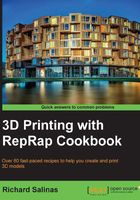
上QQ阅读APP看书,第一时间看更新
Leveling the model with Meshmixer
Sometimes, we'll have a model that has an uneven bottom that needs to be leveled. The pyramid is a good example of this. When it was 3D scanned, its positioning on a slope concealed part of its base. This can be seen in the following image:

In this recipe, we'll learn how to fix this kind of problem by using a plane cut in Meshmixer.
Getting ready
You'll need to load one of your models in Meshmixer. Choose one that has an issue, which is similar to the example model.
How to do it…
We will proceed as follows:
- Select Import+ to import the model into Meshmixer.
- Go to Edit. From the pop-up window, choose Plane Cut. The following image illustrates the cutting plane and colored axes controls:

- Click, hold, and drag and move the appropriate axis (it's the arc shape). In this case, it's the green axis that will lower the cut plane parallel with the base. It should look like the following image:

- Now, click, hold, and drag the z axis arrow down, lowering the plane cut to the closest point where the base can be cut even. Go to the Properties window and click on Accept.
- Save the model.
How it works...
The Plane Cut tool will also cut the model and fill with a flat surface. By choosing the Delaunay option in Fill, a solid base will be created that's water-tight.