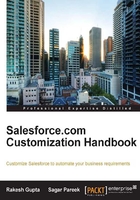
上QQ阅读APP看书,第一时间看更新
Groups and their uses
Groups are a set of users. In a group, you can add individual users, other groups, users in a particular group or territory, roles, and subordinates. There are two types of groups in Salesforce:
- Public group: A system administrator is able to create public groups
- Private group: Individual users can create groups for their own personal use
Creating a public group
To create a public group, follow these steps:
- Navigate to Setup | Administer | Manage Users | Public Groups.
- Click on the New button.
- Fill the details in the Label and Group Name fields, and select the Grant access using hierarchies checkbox if you want to give this group's access to a user who is on top in the hierarchy.
- From the Search drop-down list, you can select the Users, Public Group, Role, and finally Role and Subordinates options:

- Click on Save.
Creating a personal group
To create a personal group, follow these steps:
- Select the Name tab and click on My Settings.
- From the left-hand side pane, select the Personal tab and click on My Groups.
- Click on New Group.
- Fill the information like we did for the public group in the last topic.
- Click on Save.
We can use groups in the following ways:
- To use public groups in sharing rule to share records
- To share your records with other users
- To specify that you want to synchronize contacts owned by others users
- To add multiple users to a Salesforce CRM content library
- To assign users to specific actions in Salesforce Knowledge