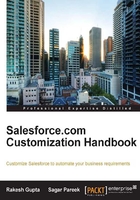
Freezing a user's account
In the Winter '14 release, Salesforce launched a new feature called Freeze user's account. Let's start with an example. In this case, Sara Bareilles is working as a sales manager in Appiuss. She is referenced in many workflows and approval process e-mail notifications. Today is her last day at Appiuss, so as per the company policy, the system administrator has to deactivate her user account after business hours. However, as she is referenced in many places, it will take time to deactivate her user account. First, the system administrator has to remove her user reference from everywhere. In this case, it's better to freeze her user account so that she can't access her account anymore.
To freeze a user's account, follow these steps:
- Navigate to Setup | Administer | Manage Users | Users.
- Navigate to the user. In this case, Sara Bareilles, and click on the full name to go to the user's detail page:

- Click on the Freeze button to freeze the user account.
- After freezing the user account, the user will not be able to access Salesforce, including resetting his or her password by using the Forgot Password feature.
Note
Freezing user accounts doesn't make a user's licenses available for use in your organization. You must deactivate user accounts to make a user's licenses available.