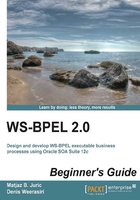
Time for action – creating a default domain
To create the default domain, perform the following steps:
- In JDeveloper, start the integrated WebLogic Server. Choose the Run menu and select the Start Server Instance option:

- A dialog box will open where you need to enter Administrator ID and Password. Use
weblogicfor Administrator ID andwelcome1for Password:
Note
Be sure to write down your administrator ID and the password as you will need it to log in to different components of SOA Suite.
- The creation of the default domain will start. It might take a half hour or more, depending on the performance of your computer, so be patient. Once you see the following messages in the log window, you know that the domain has been created and the server is running: SOA Platform is running and accepting requests and IntegratedWebLogicServer started.
What just happened?
We created the default domain, which is required to deploy and execute SOA composite applications (which include the BPEL processes).
To verify that the SOA Suite server is running, we will use the Enterprise Manager console. We will access it through the Web browser. Therefore, let's now start the Web browser and enter the following address: http://localhost:7101/em/
We will log in with the weblogic username and welcome1 password and will see the Enterprise Manager console:

With this, we have successfully finished the installation and creation of the domain and are ready to develop our first BPEL process, which we will do in the next section.