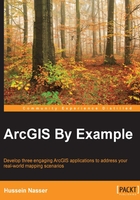
App 1 – the cell tower analysis tool
In this section, we introduce the first example that we will work on. A telecom company wants to measure their user experience when it comes to cell phone signal reception. The tool you will write will help the company decide whether to add more towers, relocate, or upgrade existing towers to provide maximum signal coverage so that users can experience uninterrupted reception while using their cell phone.
TelZaViBa is a telecom company that provides cell service for their customers. Recently, some customers have been experiencing a weak signal on the Boulevard du Montparnasse. To analyze the situation, TelZaViBa had to analyze their cell towers in that area. So they asked us to write a tool on ArcGIS for Desktop that simulates a person with a cell phone walking in the Boulevard du Montparnasse. The tool should show the current signal strength at all time and record the weakest signal spots by highlighting it on the map.
TelZaViBA gave us a geodatabase with all their cell tower information on the Boulevard du Montparnasse. Based on the tool's result, the telecom company can then do what will be necessary, such as installing a stronger tower with a higher range in the weak spot or relocating existing towers wherever it is feasible and economical. What we have here is a geodatabase with information, and we need to take this information to the next level by analyzing it.
This application will span into three chapters. Since this is the first example, we will spend some time in Chapter 2, App 1 – the Cell Tower Analysis Tool, to get you familiar with ArcGIS add-ins and the ArcObjects interfaces before we dive into the development. We will prepare the ground by talking about layers, feature classes, features, and geometry. We will then learn how to do some topological operations on the geometry to draw the signal range buffer. Then we will draw the signal range based on the radius value that is stored as an attribute in the tower feature class.
In Chapter 3, Mapping Signal Strength, we map the tower's signal strength, which is basically how many bars a particular cell phone has when it is in range of a cell tower. We will measure the signal strength in percentages for simplicity and then we will convert it to bars. To do all that, we first need to add a point to the map and then find a distance between that point and one of the towers using the proximity tools in ArcGIS. We will then use this knowledge to find and highlight the closest tower to the point we just drew. Finally, we will display the signal strength on the point using ArcGIS graphics.
In Chapter 4, Real-time Maneuvering, we do the real-time maneuvering and things get interesting. We will simulate a person walking along the boulevard with a cell phone and then use the logic we wrote in Chapter 3, Mapping Signal Strength, to establish the signal strength and the closest tower. We will simulate this by reading the previously recorded text file Global Positioning System (GPS) points and load them into our tool. With each step the signal will get updated with the new value based on our signal calculation algorithm. The active connected tower will be blinking on the map along with the cell phone.
TelZaViBa can use this tool to simulate cell phones and monitor the signal strength on the boulevard and find the weak signal spots.