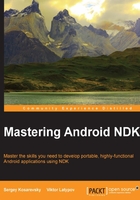
上QQ阅读APP看书,第一时间看更新
Using Android command-line tools on Linux
Installation on Linux is as easy as its OS X counterpart.
Here, we will point out just some differences. First of all, we don't need to install Homebrew. Just go with the available package manager. On Ubuntu, we prefer using apt. The following are the steps to install the packages as well as set path on Linux:
- Let's start with updating all
aptpackages and installing the default Java Development Kit:$ sudo apt-get update $ sudo apt-get install default-jdk
- Install the Apache Ant build automation tool:
$ sudo apt-get install ant - Install Gradle:
$ sudo apt-get install gradle - Download the official Android SDK which suits your version of Linux from http://developer.android.com/sdk/index.html, and unpack it into a folder in your home directory:
$ wget http://dl.google.com/android/android-sdk_r24.0.2-linux.tgz $ tar –xvf android-sdk_r24.0.2-linux.tgz
- Download the official NDK package suitable for your Linux, 32- or 64-bit, and run it:
$ wget http://dl.google.com/android/ndk/android-ndk-r10e-linux-x86_64.bin $ chmod +x android-ndk-r10e-linux-x86_64.bin $ ./android-ndk-r10e-linux-x86_64.bin
The executable will unpack the content of the NDK package into the current directory.
- Now you can set up the environment variables to point to the actual folders:
NDK_ROOT=/path/to/ndk ANDROID_HOME=/path/to/sdk