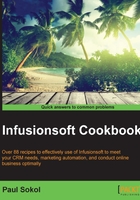
Connecting web forms together
There are many reasons to create a multistep web form experience. As a conversion optimization tactic, progressively collecting information can help you identify the hottest leads while the automation handles those who drop off.
Getting ready
We need to be inside a campaign.
How to do it...
- Drag out two web forms, as shown here:

- Open the second web form.
- Add a hidden e-mail field to the form, leave the Field Value completely empty, and click on Save. Be sure to delete a visible Email field as well if one is present:

- Click on the Settings tab toward the top-left corner of the page and verify the Auto-populate Form setting is checked.
- Click the Code tab and copy the web form URL from the Use the Hosted Version section.
- Click Back to Campaign in the top-left corner of the page and open the first web form.
- Click the Thank-you Page tab at the top-left corner of the page.
- Change the Thank-you Page to Display dropdown to Web address:

- Paste the web form URL into the second form we collected in step 5.
- Check the box to pass the contact's information:

How it works...
Upon successful submission of the first form, the contact will be redirected to the second form and the contact's information is magically passed to the second form so they don't have to fill out the same details twice.
A form will check to see if someone is already in the database based on their e-mail address. By passing the contact's e-mail between the two forms in the background, Infusionsoft can track who is filling out each form without having the user input their e-mail every time.
There's more...
In order to autopopulate the hidden e-mail field on a form, the form must be presented using JavaScript or a hosted version of the form. Both of these versions contain JavaScript, which takes care of this for us. If you embed the form on your site using the HTML code, passing the contact information will not populate the hidden field unless we write custom code to do so.
Setting a form as a thank you page also works on order forms. This is how we can create one-click upsells and other post-purchase experiences.
Once we have a contact's e-mail address, we can chain as many forms and landing pages together as we want. We just have to make sure that each form in the process is sending the contact's info to the next in line, and that the receiving form has a hidden e-mail field autopopulating. This is a useful tactic in breaking up the online experience of a long intake form, such as one that an attorney or doctor would use.
Most of the time it makes sense to add a sequence between the different steps of a multistep form experience to recover those who don't make it through the first time. When setting a link in an e-mail, you can point directly to the hosted version of a web form or landing page (as long as the form's settings allow for autopopulation). This makes it easy to drive contacts back to a form if they fall out during a multistep process.