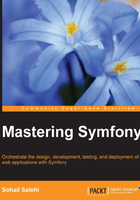
上QQ阅读APP看书,第一时间看更新
Simple Email Service
Amazon Simple Email Service (SES) is an SMTP server to send limited amounts of e-mails per day. At the time of writing this book, it is about 200 e-mails per day, which is more than enough. To set up SES, follow these steps:
- On the console page, click on SES under App Services:

- On the next page, click on SMTP Settings, and copy the server name and port number to a file as you will need them for the next step:

- Click on the Create My SMTP Credentials button and wait until you are redirected to the IAM service (another Amazon service to manage credentials). Click on the Create button:

- Copy and paste the username and password fields in the following page because you will need them for the next topic as well:

Configuring Jenkins
Now that we have the mail server and Jenkins plugins in place, it is time to configure Jenkins itself, by preforming the following steps:
- Navigate to Manage Jenkins | Configure System and, leaving all other settings as default, scroll down to Jenkins Location. As you can see, it is already set to our EC2 instance. Set the e-mail address that you want all notifications sent from:

- Under SSH Server, disable SSHD port.
- Scroll further down to the E-mail Notification section and click on the Advanced button. Check Use SMTP Authentication and Use SSL. Now fill in this form with SMTP server settings that you did from the previous section:

If you'd rather use your own SMTP settings instead of SES, feel free to replace this form with your settings.
- Click on the Test configuration button, and if everything is set up correctly, you will see a success message and receive an e-mail shortly.
- Finally, click on the Save button at the bottom of this page.