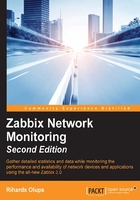
Using global search
So far, we have navigated to a host or its items and other entities by going to specific pages in the frontend and then looking up the group and host. This is a convenient enough method in smaller installations, and it's also what we will mostly use in this book. In a larger installation, navigating like this could be very time consuming; thus, a feature called global search becomes very useful. Actually, many users almost completely skip the classic navigation method and use search exclusively.
The global search field is available in the upper-right corner of the Zabbix frontend. In there, type a single letter, a. Anything entered here is matched against the beginnings of hostnames, and results are shown in a dropdown. In our case, A test host matches:

You can choose one of the dropdown entries with your keyboard or mouse or search using your original string. Let's choose the single entry in the dropdown by either clicking on it with the mouse or highlighting it with the keyboard and hitting Enter. In the search results, we can see three blocks that correspond to the three types of entities that can be searched in Zabbix:
- Hosts
- Templates
- Host groups
This is how the entry looks:

For all of them, searching by name is possible. Additionally, for hosts, a search can also be performed by IP address and DNS.
In the search results, clicking on the host name will open the host's properties. There are also additional links for each host, but the column headers can be confusing: TRIGGERS, GRAPHS, and WEB are duplicated. While it's not very intuitive, the difference is the use of a number next to the links: if there's a number, this is a link to the configuration section. If there's no number, it is a link to the monitoring section, or maybe there are no entities of that type configured. In that case, you sort of have to remember that the rightmost column with the same name is for configuration. The number for the configuration links, if present, is the count of the entities.