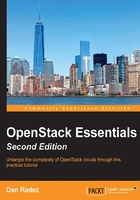
上QQ阅读APP看书,第一时间看更新
Connecting to your Overcloud
Finally, before we dig into looking at the OpenStack components that have been installed and configured, let's identify three ways that you can connect to the freshly installed overcloud deployment:
- From the undercloud: This is the quickest way to access the overcloud. When the overcloud deployment completed, a file named
overcloudrcwas created. In Chapter 2, Identity Management, we will investigate this file in more detail. Throughout the rest of the book, this method will be used. - Install the client libraries: Both RDO Triple-O and Packstack were installed from the RDO release repository. By installing this release repository, in the same way that was demonstrated earlier for Packstack on another computer, the OpenStack client libraries can be installed on that computer. If these libraries are installed on a computer that can route the network the overcloud was installed on then the overcloud can be accessed from that computer the same as it can from the undercloud. This is helpful if you do not want to be tied to jumping through the undercloud node to access the overcloud:
laptop# sudo yum install -y http://rdo.fedorapeople.org/rdo-release.rpm laptop# sudo yum install python-openstackclient
In addition to the client package, you will also need the overcloudrc file from the undercloud.
As an example, you can install the packages on the host machine you have just run quickstart.sh and make the overcloud routable by adding an IP address to the OVS bridge the virtual machines were attached to:
myhost# sudo ip addr add 192.0.2.222/24 dev bridget myhost# sudo ip link set up dev bridget
Once this is done, the commands in the subsequent chapters could be run from the host machine instead of the undercloud virtual machine.
- The OpenStack dashboard: OpenStack's included web interface is called the dashboard. Each chapter in this book will conclude by walking through how to complete the same action from the command-line interface with the web interface, if the functionality exists. In the installation you have just completed, you can access the overcloud's dashboard by first running the two
ipcommands used in the second of the preceding commands, then connecting to the IP address indicated as the overcloud endpoint but on port80instead of5000:http://192.0.2.6/.
