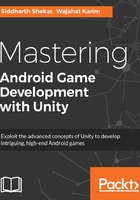
Unity editor interface
When you first time launch Unity 5.6, you will be presented with an editor containing a few panels on left, right, and bottom of the screen. There's nothing to worry from these panels. The following image shows the editor interface when it's first launched:

First of all, take the time to look over the editor and become a little familiar with it. The Unity editor is divided into different small panels and views that can be dragged around, resulting in a workspace that can be customized, according to the developer/designer's needs. Unity 5 comes with some pre-built workspace layout templates that can be selected from Layout drop-down menu in the top-right corner of the screen, as shown the following screenshot:

The layout currently displayed in the editor is the Default layout. You can select these layouts and see how the editor's interface changes and how different panels are placed in different positions in each layout. This book uses the 2 by 3 workspace layout for the game.
The following screenshot shows the 2 by 3 workspace with the names of the views and panels highlighted:

As you can see in the preceding screenshot, Unity editor contains different views and panels. Every panel and view has a specific purpose, which is described in the following section.