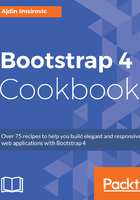
上QQ阅读APP看书,第一时间看更新
How to do it...
- In workspace/app/index.ejs, at the end of the file, add a call to another partial:
<%- partial("partial/_defaultGrid") %>
- Create and open _defaultGrid.ejs:
cd && cd workspace/app/partial && touch _defaultGrid.ejs && c9
_defaultGrid.ejs
- Add the following code to _defaultGrid.ejs:
<!--
Recipe 201 - Classes used: container-fluid, container, bg-*, p-*,
m-*, mt-*, mb-*, lead, text-center, text-white
-->
<div class="container-fluid bg-info p-5" id="one"
data-toggle="tooltip"
data-placement="bottom"
data-html="true"
></div>
<div class="container-fluid bg-info p-5 m-5" id="two"
data-toggle="tooltip"
data-placement="bottom"
data-html="true"
></div>
<div class="container-fluid bg-info">
<div class="container bg-warning p-5" id="three"
data-toggle="tooltip"
data-placement="top"
data-html="true"
></div>
</div>
<div class="container bg-warning p-5 mt-5 mb-2" id="four"
data-toggle="tooltip"
data-placement="top"
data-html="true"
></div>
<div class="container-fluid bg-inverse p-5" id="five">
<p class="lead text-center text-white"> This bottom div is here
just to help visualise the difference between .mt-5 and .mb-2
used on the above div.container</p>
</div>
- In app/_layout.ejs, add this code at the very bottom:
<script>
$('#one').tooltip('toggle');
$('#two').tooltip();
$('#three').tooltip();
$('#four').tooltip();
</script>
</body>
</html>
- Add this code to the bottom of main.scss:
.tooltip-inner {
text-align: left;
}
- Save everything, run grunt and harp server. View your layout in the browser. Resize it to see the behavior of the layout at different resolutions.